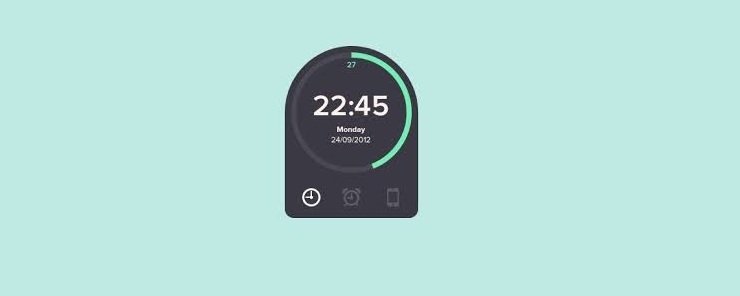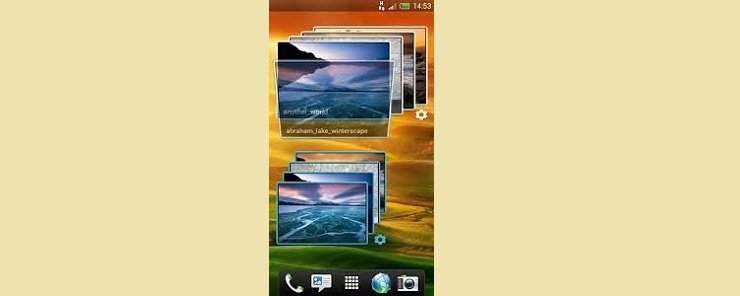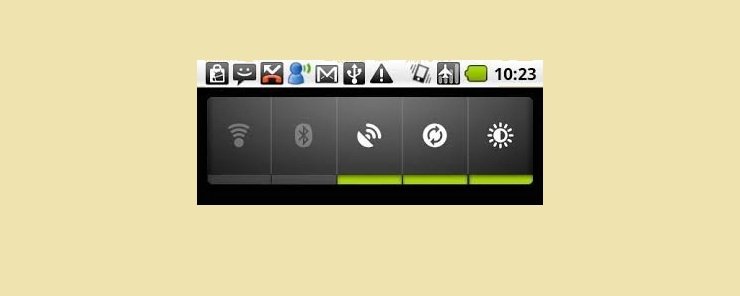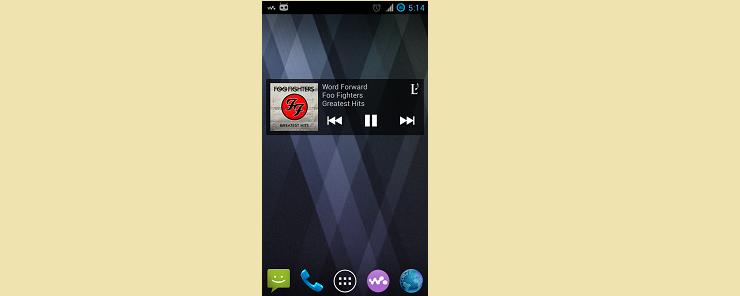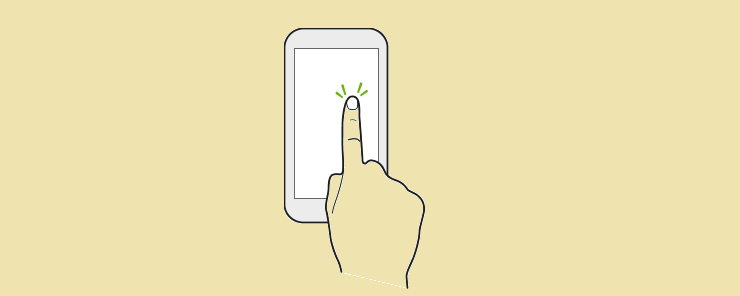Android apps are a great platform for accomplishing all kinds of things. In addition to a powerful set of development tools, Android also offers a great platform for distribution through the Google Play store. They feature enough flexibility to support thousands of different kinds of apps, while still adhering to standards of quality and basic compatibility. This means that any app can be used by someone who downloads it off the store, on a device that can support this kind of framework.
Widgets are an important part of the flexibility offered by the Android app framework, and they’re an essential part of screen customization. Widgets offer at a glance information about the app’s most important data, and they are accessible from the user’s home screen rather than inside the app itself. Users are free to move widgets around their home screen, resize them, and customize just how much information they display. If you want to use widgets, there are a few pieces of advice that are important to keep in mind when planning development on an app or service. This article is an overview of these tips.
Types
There are, in general, four types of widgets: information widgets, collection widgets, control widgets, and hybrid widgets. Although there are some other types, those are pretty uncommon, and usually serve a very specific – and uncommon – purpose for an app.
Information widgets are by far the most common type of widget. They display vital information from an app that is easily visible without actually accessing the app’s main UI. Things like clocks, weather apps, sports score trackers, and other sorts of things are all good examples of informational widgets. It’s important to remember that only the most vital information should be supplied in order to not clutter the home screen with too much information. Users typically have control over just how much information is displayed by an informational widget and, usually, touching the widget will open more detailed information about what it’s displaying.
Collection widgets are similar to information widgets in that they display information, however, the difference is that collection widgets display an aggregate of a bunch of different sources; such as news article titles, galleries of images, or other lists comprised of multiple sources. Generally, this lets the user do two things: browse a selection of items, and select one to look at more closely.
Control widgets give simple access to basic and essential features of an existing app. They’re sort of like remote controls – they offer control over a part of the app’s function that you can access without opening the app. For example, a control widget could turn on or off phone settings such as Bluetooth, WI-Fi and screen brightness, without having to go into the settings. Control widgets can also feature a detailed view of something, such as a search result or a data set.
The last type of widget is the hybrid widget. As the name suggests, hybrid apps combine the functionality of two or more different types of other widgets. This can be tricky to program, but they often offer seamless and fully-integrated options that users enjoy. An example of a hybrid widget is a widget for a music player that, in addition to offering control over music, also includes information about the song, band, album, and so forth. So, this widget’s primary function is as a control widget, but it also offers additional functionality as an information app. It’s usually better to follow a format where a hybrid widget has a base function and then expanded features based off of other widget types, but there are, of course, exceptions.
There are a couple limitations of widgets that it’s important to know about. Mainly, these are because control over widgets is very limited. In fact, the only commands that widgets can accept are touch commands and vertical and horizontal swipes. Further, the UI elements available for widgets are usually quite basic. This is because of concerns of memory, space, and speed. It’s very easy for widgets, if they’re not properly designed, to eat up a lot of processing power and render a device very slow to perform any activity at all. Widgets also have a sort of set of building blocks for graphics and API suites that they must adhere to in order to save space and run faster. Check out these guidelines for more specifications.
Guidelines for design
There are a few things to keep in mind when designing a widget. First, widgets make a great (if minimal) ad space. Because users always have them active on their home page, a little display about a new feature or update can attract their attention and get them to look into the home app more fully. As a basis for design, make sure navigating your widget is very simple. Fortunately, this is helped somewhat by the fact that it can only take minimal touchscreen commands. However, it should still be intuitive for users to figure out the design, layout, and movement throughout the widget. It’s also important that a widget is flexible. Since many users like to customize the look of their home page, make sure your space is re-sizable and that users can adjust their screens however they’d like.
Check out this video for a tutorial on creating a home screen widget: