Latest Features Added In Photoshop CC 19.0.1 to Achieve Success
Plus tips on how to make the most out of your Adobe Photoshop experience!
With the latest release of Adobe Photoshop CC 19.0.1, many users might wonder what’s new with this software update?
January 2018 and October 2017 has marked the release of Photoshop CC versions 19.X and it offered exciting new features for creatives.
The latest update rolled out months ago that includes around 50+ bug fixes that were targeted to resolve the top customer reported issues in 19.0.
Some of the fixed issues that was addressed are as follows:
- Healing and Spot Healing Brush lag
- Shortcuts using Alt key aren’t working correctly (e.g. Alt-Backspace)
- Broken character leading
- Resize image during Place not working anymore
- And many more.
If you’re an artist, designer or a photographer, the new features would make your jaw drop especially if you’ve been using the older version of Adobe Photoshop for a longer time!
We’ll take you through the steps, how you can take advantage of the new Photoshop CC 19.0.1 to achieve success.
Photoshop CC 19.0.1 Features To Look Forward To
1. Select Subject
If you’re a photographer, this comes particularly handy.
Beginners and pros alike will fancy the new Select Subject feature. It lets you select the most prominent subject from the photo in a single click.
The beauty of this is that you no longer have to use the Pen Tool (P) everytime you want to select your foreground subject.
For beginners with just the basic lenses, you can tweak the photo to emulate a look that calls for a blurry background
Adobe says this feature “is trained to identify a variety of objects in an image – people, animals, vehicles, toys, and more.”
How To Use Select Subject on Adobe Photoshop CC 19.0.1
There are several ways to access the feature:
1. While editing your image, navigate to Select > Subject.
2. While using the Quick Selection or Magic Wand tools, click Select Subject among the options bar.
3. While using Quick Selection tool in the Select & Mask workspace, click Select Subject in the options bar.
2. Support For Microsoft Surface Dial
Photoshop’s Surface Dial allows you to adjust the tool settings without leaving the canvas. Some of the cool things you can do with it are to adjust size, opacity, flow, hardness and smoothing for any brush-based tools.
To be able to use this, you need to have Bluetooth-enabled computers that run on Windows 10 Fall Creators Update (around version 1709 for it to work) and more updated versions.
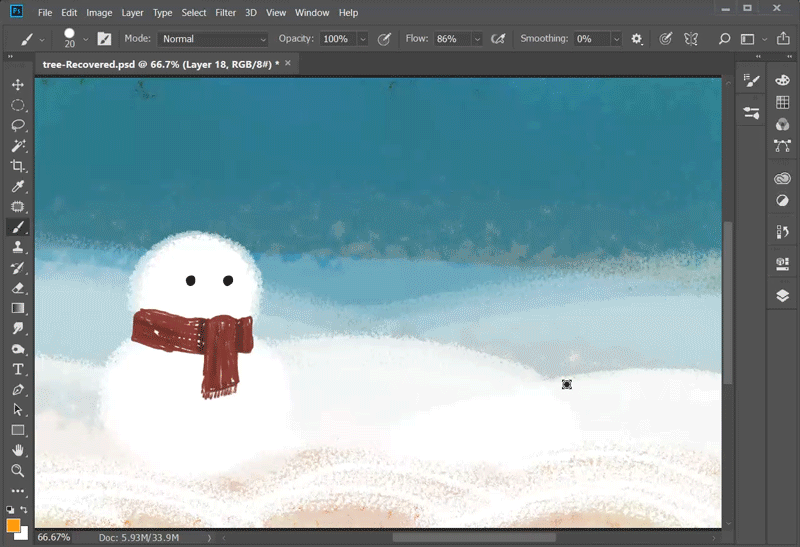
3. High-Density Monitor Support And Per-Monitor Scaling
The problem with older Adobe Photoshop versions before was that the consistency of UI (User Interface) varied across different devices. There are some instances where if you would zoom in, the Photoshop working area does not match your monitor’s visual specifications.
Expect A Better Looking Interface…
For this update, the UI scaling can go from 100% all the way to 400% in 25% increments. This means that the Photoshop user interface now looks crisper and sharper regardless of your monitor’s pixel density. Adobe Photoshop automatically adjusts its resolution to your Windows settings.
…And A Smoother Work Experience Between Gadgets
Aside from this, both Adobe and Microsoft had collaborated to offer a per-monitor scaling across varied monitors that have distinct scaling factors. This feature creates a synchronized workflow between high resolution (HiDPI) computers and lower-resolution ones.
So, for example, you can have a Photoshop running on a scale factor of 100% while the other can have a 350% or 400% scale and still have smooth Adobe Photoshop experience.
So far these were the January 2018 updates to Adobe Photoshop CC 19.0.1. Whether you’re in the photography industry, graphic design, web design or any other design-centered activity, you will largely benefit from the Adobe Photoshop CC 19.x update.
Aside from this, we’ll give you some tips on how to keep your Adobe Photoshop CC experience smooth and hassle-free.
How To Make The Most Out Of Your Adobe Photoshop CC Experience:
1. Keep your Adobe Photoshop checked for updates.
While it may be a good idea for most users to stay on the older versions of Photoshop because of stability, it is important to check your design software for updates.
Why?
Because newer versions have bug patches and fixes that will make your design experience faster and better. Some older versions may no longer work if you skip the updates.
2. Make sure your Adobe Photoshop design interface and workflow is adapted to your needs.
Whether you are a designer or someone who just does photo editing, it is important to stay organized with your workflow. This affects your optimal productivity and how easily you can find things you’ve made in Photoshop.
So keep that layer navigation panel open, those history and action tabs visible, glue your Adobe Photoshop palette to the top right and ensure your type panels such as Character and Paragraph are within reach.
If you don’t organize your working space, you will find few common problems often encountered in Adobe Photoshop:
- Longer working times
- Poor concentration while working
- Missed design state that should have been saved in “History”
- Uneven typefaces
- Misaligned paragraphs
- Imbalanced art (especially if you don’t use Rulers or Guides)
3. Don’t forget to use Smart Objects and History Snapshot
Smart Objects and History Snapshot are one of our favorite features.
One, you can use them to shape a certain element, graphics or layer in the design without affecting the whole artwork.
Two, you can tweak a single element without worrying a loss of history in the design state. This is a common dilemma in Adobe Photoshop: you have achieved the optimal design state of your art file but one small change can reset your design, causing you to do multiple undos.
4. Fix your layers
If there is one thing that most clients would agree on when receiving a PSD file is that… designers need to step up and fix their damn layers.
You see, if you don’t organize your layers in a user-friendly way, it will end up being a mess and people who need to open your PSD file would find it confusing.
To ensure the best success at your work, you have to adhere to fixing your Adobe Photoshop layers.
Now, did you like the new features of Adobe Photoshop CC? Tell us in the comments below.



