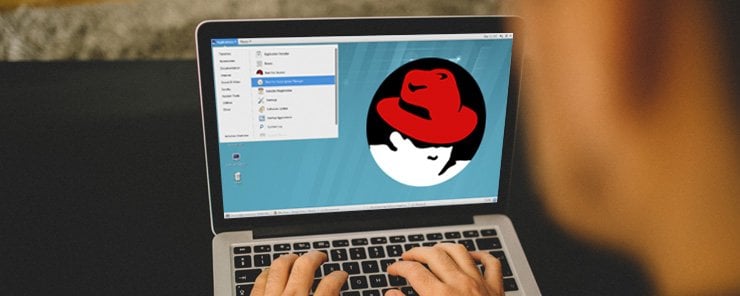In the client/server model, a server is a computer that provides (runs) one or more services to clients. Managing Services is an essential part of your role as a system administrator. The previous article was part one talking about this topic, and here’s part two.
Enabling and Disabling Services using ntsysv
ntsysv is a simple text user interface tool for configuring runlevel services which are also configurable through chkconfig. Using this tool, you can enable and disable services by doing very few keystrokes.
To start the ntsysv, type the command ntsysv as root:
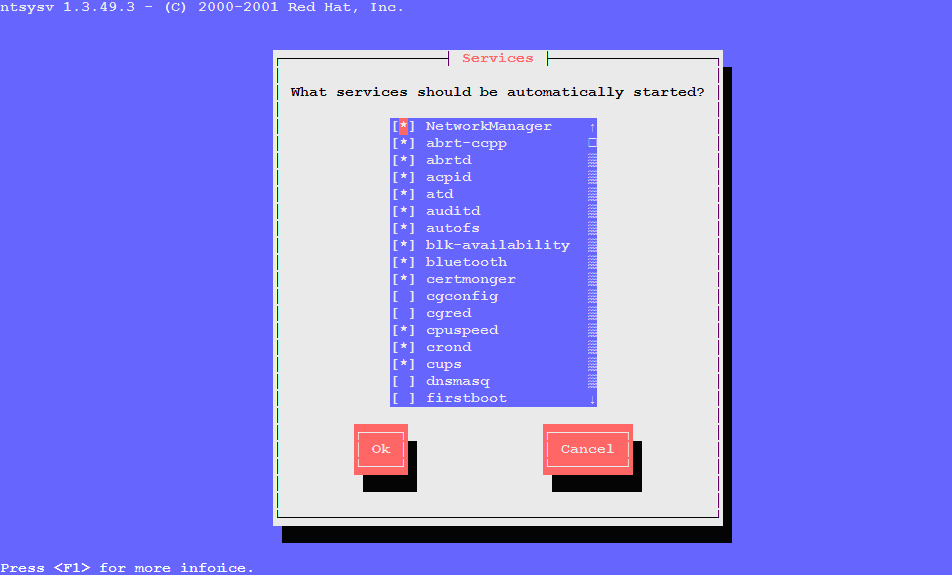
In the application dialog box, check the [*] next to a service name to enable it, or clear [ ] to disable it.
To move between services, use the Up and Down arrows.
For example, to disable the Bluetooth service, move down until it is selected.
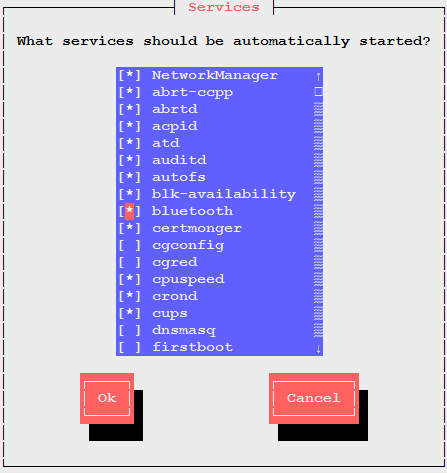
Press the Space bar to clear the [*]
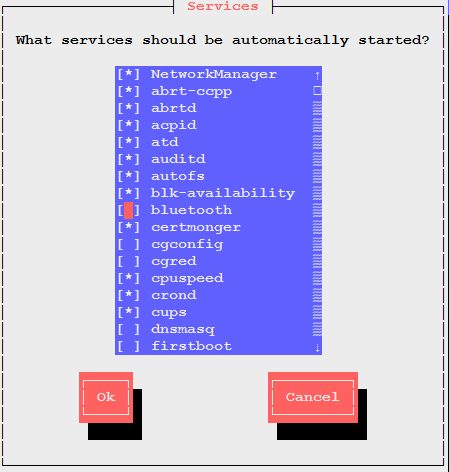
To enable the ntpd service, move down until you select it.
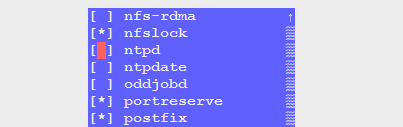
Press the Space bar to enable the service.
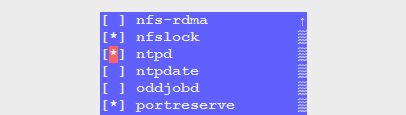
To save the changes, press Tab until the Ok button gets the focus, then press the Space bar.
Service Management using the GUI Tool
Fortunately, Red Hat is nice enough to provide more than a way to achieve the same task. Of these ways, usually there is one using a graphical utility. In the context of Service Management, there is a graphical tool called Service Configuration that could be used to start, stop, restart, enable, and disable services. To start the Service Configuration tool, click the System menu Administration Services.
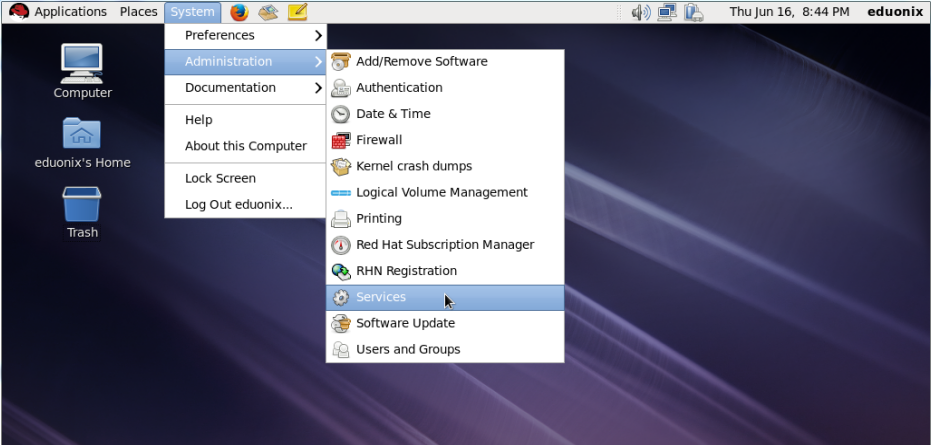
The Service Configuration window is started:
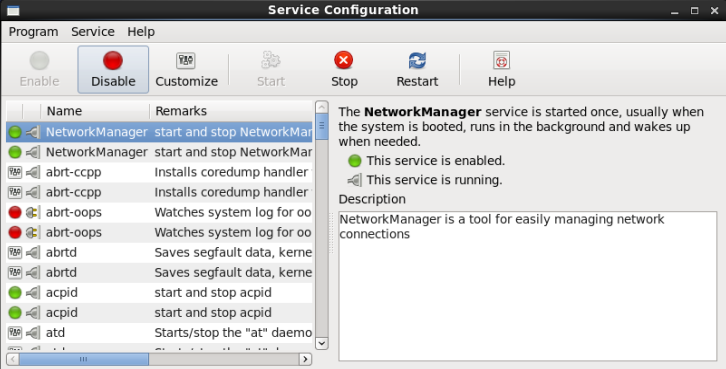
Next to each service name, there are two icons that show the service status and startup status.
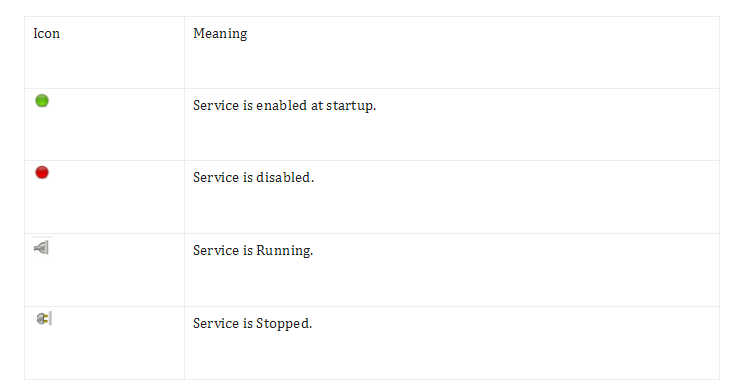
To stop an already started service, select it then click the Stop button in the toolbar.
![]()
To restart a running service, select it then click the Restart button.
![]()
To start a stopped service, select it in the left pane then click the Start button.
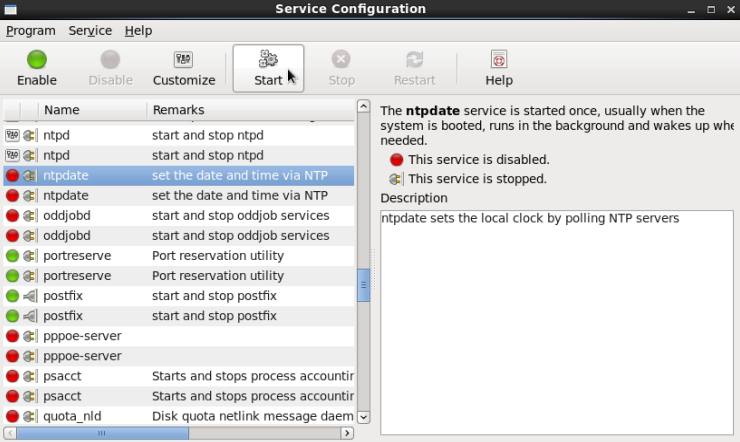
To enable a disabled service, select it then click the Enable button from the toolbar.
![]()
To disable an enabled service, select it then click Disable.
![]()
Summary
- Red Hat offers a text user interface tool called ntsysv that could be used to enable and disable services in the different runlevels; the work we previously did using the command chkconfig.
- The Service Configuration utility is a GUI tool that can be used to start, stop, restart, and display status of services, and can be used also to enable and disable services.
That was part two of the Service Management topic. Next will be a new article with new topic; so don’t miss it.