
You remember from the last article that the YUM tool can be used to manage software installation, upgrade, and removal. You remember also that YUM has eliminated the problem of software prerequisites (dependencies) by handling the installation of all required packages, in the right order. This offloads a heavy burden from your shoulders as a Red Hat system admin. In this article, we will continue with YUM, discussing the syntax of the yum command, and give some usage examples. Wish you find it useful.
The yum Command Syntax
The yum command employs a set of subcommands, using the following syntax:
yum SUBCOMMND [OPTIONs] [ARG1] [ARG2] …
Where the subcommand could be:
install to install one or more packages. update to update one or more packages. upgrade to upgrade one or more packages. remove to uninstall one or more packages. list to check the availability of a "specific" package. If none specified, the command will list all available packages. search to search for packages matching one or more string patterns. groupinstall to install one or more software groups. groupupdate to update one or more software groups. grouplist to list available software groups. groupremove to remove a group of related software packages.
The options used could be:
-y assume yes as the answer to each question. --assumeno assume no as answer to each question. -q quiet mode. This option causes yum to run without output. This is commonly used with –y.
Common Usage Examples
To install the rdesktop package, without the need for user intervention (assuming yes as an answer to any question asked by the yum command)
yum install –y rdesktop
- To list all packages starting with system-config, use the command:
yum list | grep ^system-config
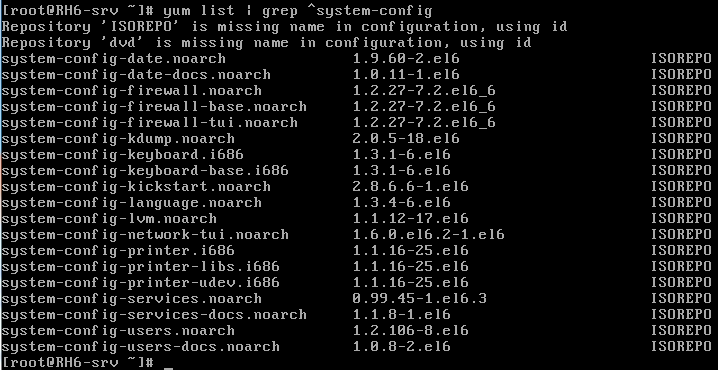
- To update all packages on the system:
system update all
- To remove the rdesktop package silently:
yum remove -y -q rdesktop

- To install the X Window System package group:
yum groupinstall –y "X Window System"
The GUI Tool
Red Hat provides the admin with a user-friendly GUI tool that helps manage adding and removing software. To use such tool, open it from the System menu:
System à Administration à Add/Remove Software.
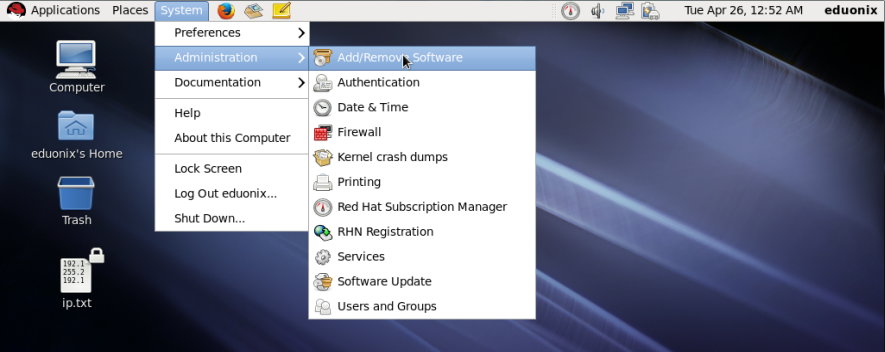
The application window starts.
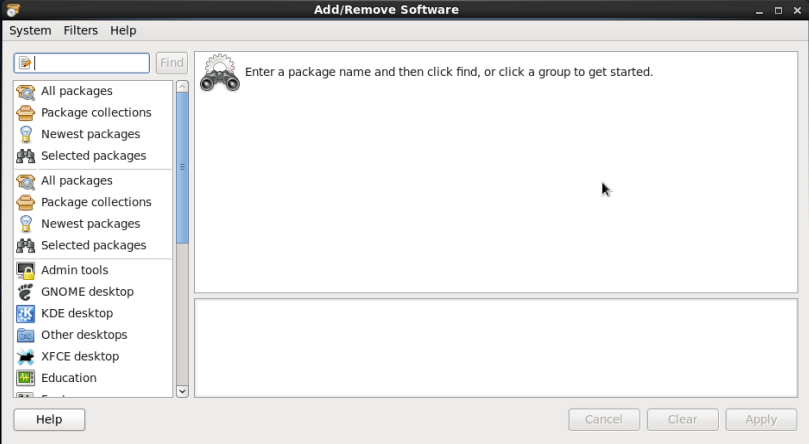
The window consists of three sections:
- The left pane, containing a search textbox, Find button, and software categories.
- The top right pane, containing the search result(s).
- The lower right pane, containing details on the selected package from the top right pane.
To search for software package(s) matching a specific string pattern, type the pattern in the textbox, and click Find, or press Enter.
![]()
This will search for each software package containing the string “system-config” in its name or description. If there is(are) package(s) meeting the search criteria, it(they) will be displayed:
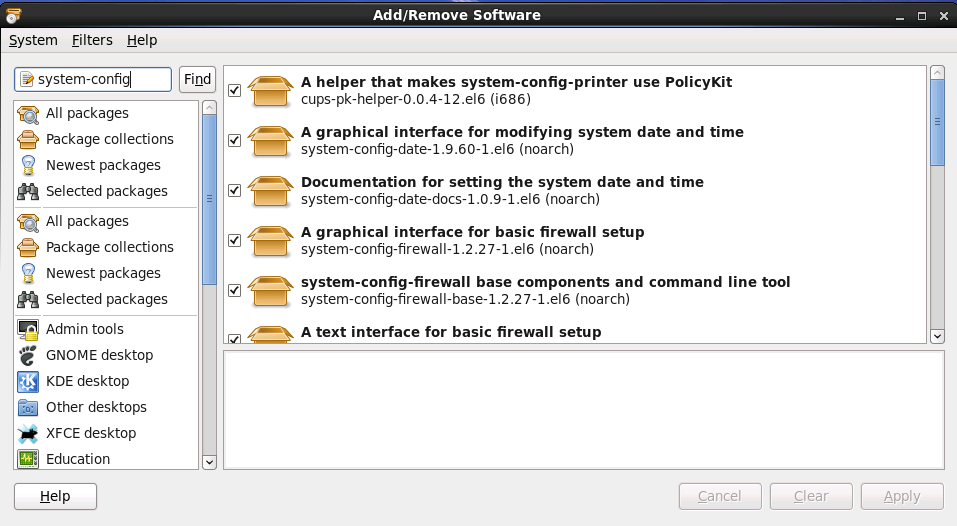
If the check box for a package is checked, this means that this package is already installed on the system.
Software Removal
To uninstall an already-installed package, all you need to do is uncheck the check box, and click the Apply button.
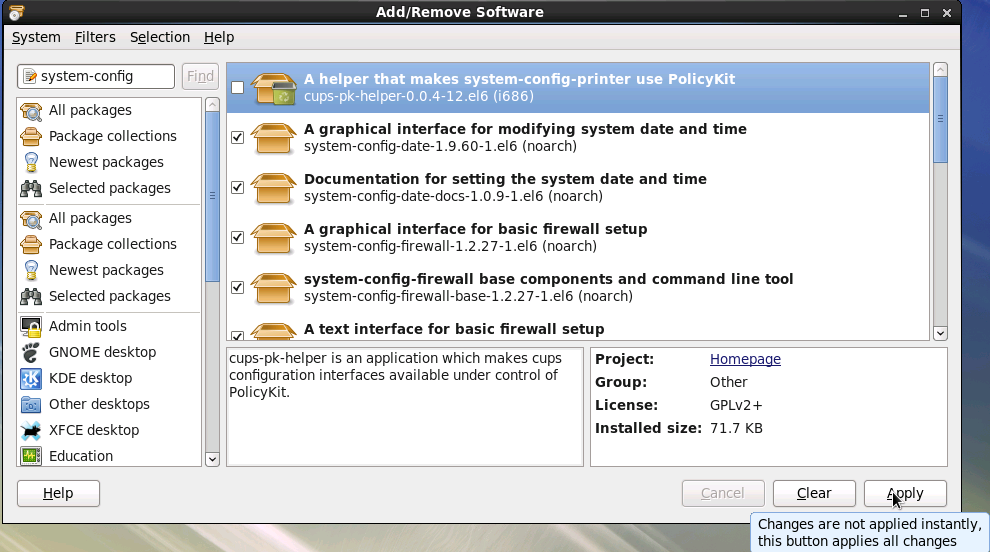
When you click Apply to remove the package (that you have unchecked), the tool checks for any related dependencies and inform you if any additional packages would be removed.
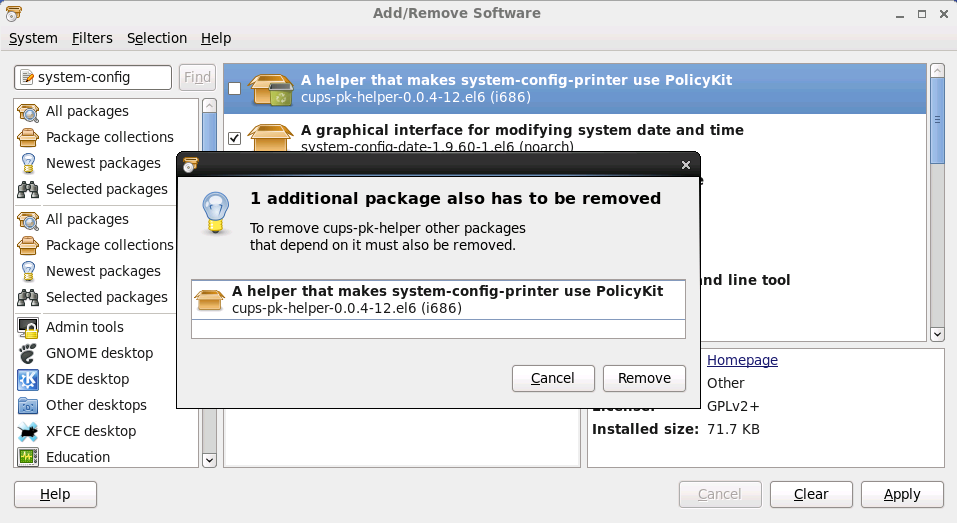
To confirm removal of this additional package, click Remove.
At this point, authentication with root password is required.
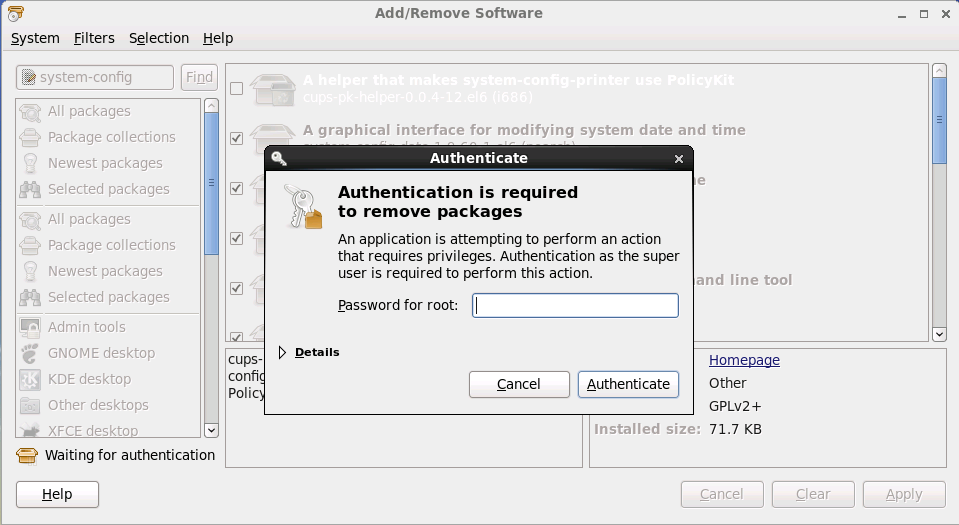
The wizard completes the removal process.
Software Installation
To install a software package, we need first to search for it. For example, to install a tool that manages the LVM (Logical Volume Manager), try searching for “lvm”:
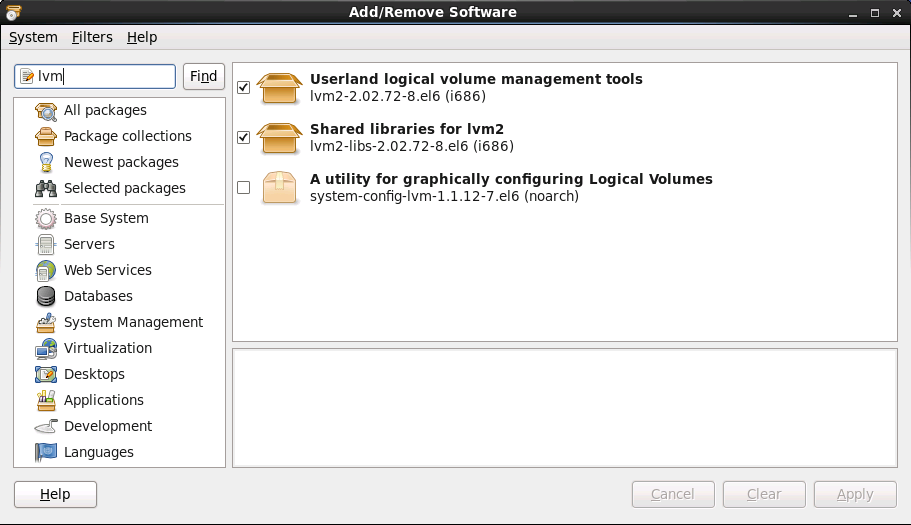
Here it is!! system-config-lvm. We could see that it is not checked, which means it is not installed. To install it, mark the check box next to it, and click Apply.
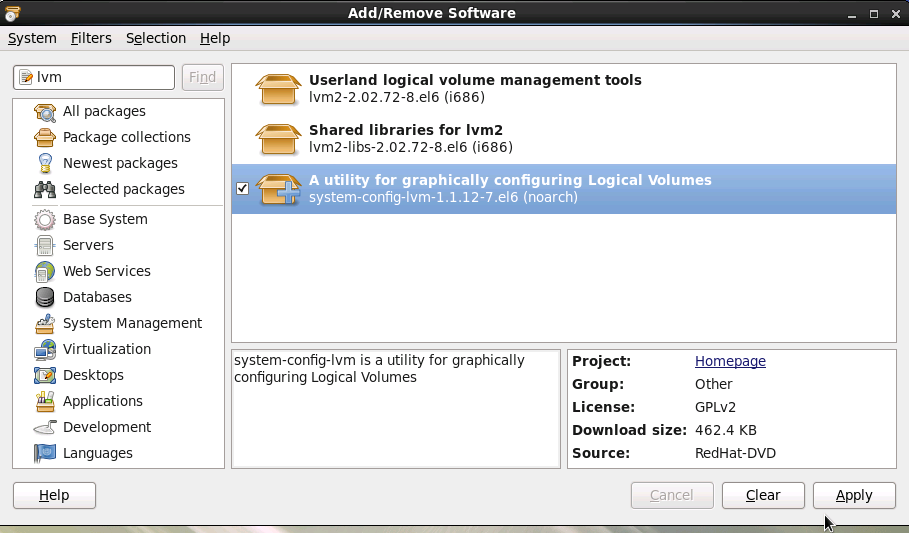
Again, you are prompted to enter the root password. Once provided, the installation starts:
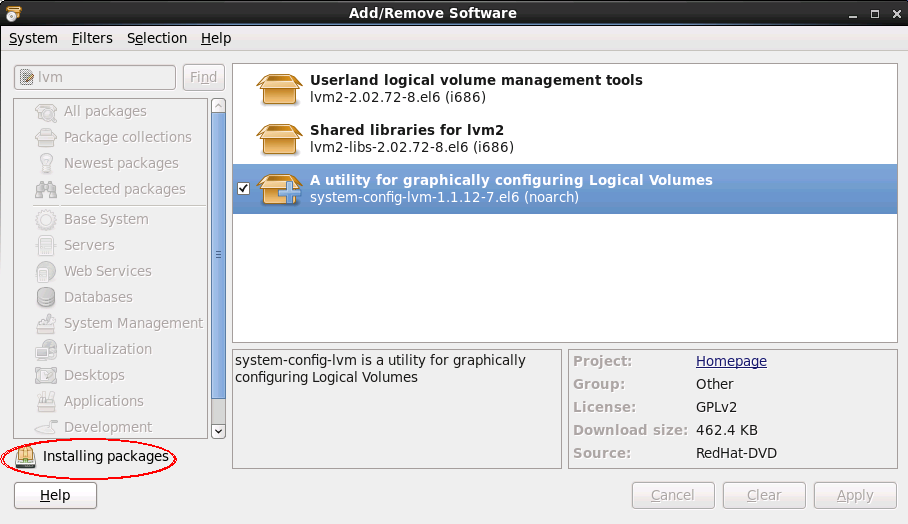
When the installation is complete, the wizard asks you if you want to run the newly-installed application now.
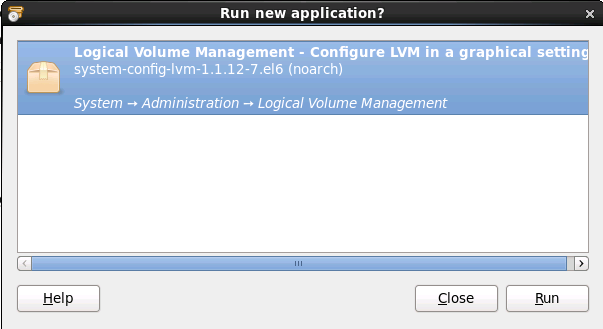
You have installed the software package required. Congratulations!!
Summary
- The yum command is a very powerful tool that manages software installation, upgrade, and removal.
- The yum command has a list of subcommands like: install, upgrade, update, remove, list, grouplist, group install, and groupremove.
- Red Hat has a GUI tool for package management.
This is it for Package Management. See you in the next article.


