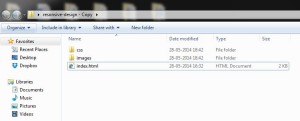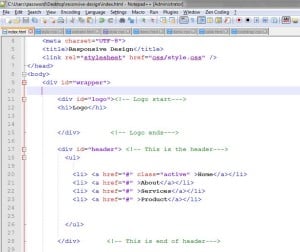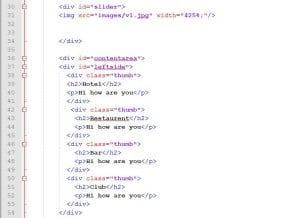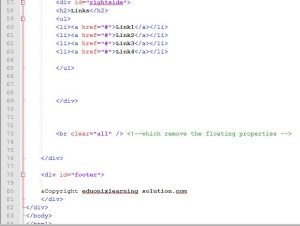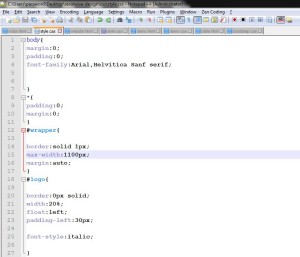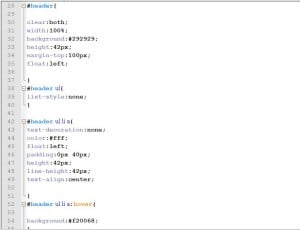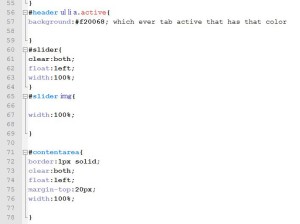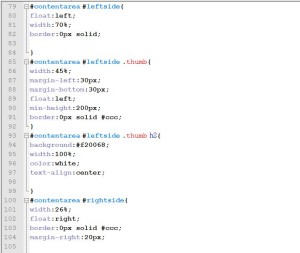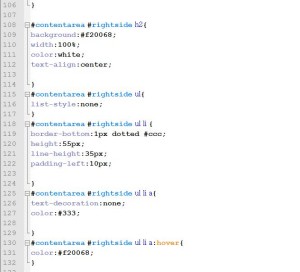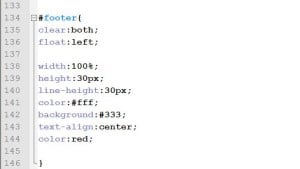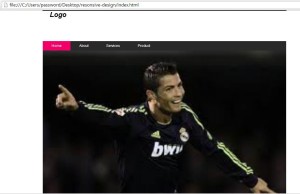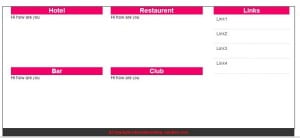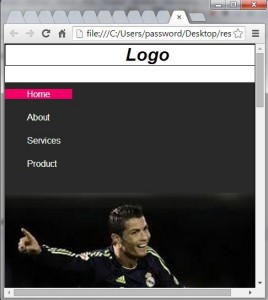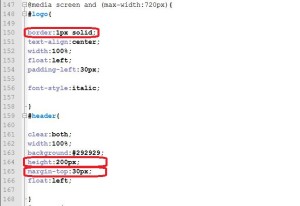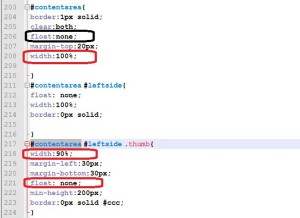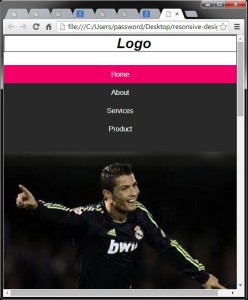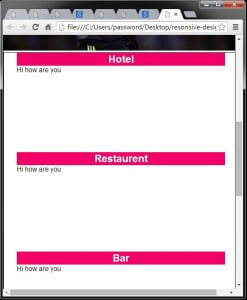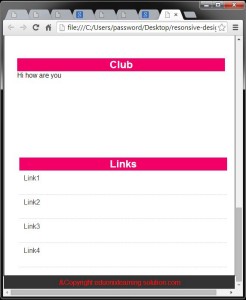In this tutorial today we will learn how to create a responsive website using html5 and css .
- So to learn how to create a responsive website using html5 and css follow the steps given below :
- Before working on responsive website first of all lets create a basic design template .
- First of all create a new folder for example say responsive, inside that folder create some other folders like css, images and also create a new index.html file .
- CSS folder will contain the style.css file which we will be using in our website development to add some styling effect .
- So you will have the following content in your responsive folder as shown below :
- Open your index.html file with any of the text editor and write the following code :
- Here are the screenshots for the code :
- Now to add some styling effects just create a style.css file in css folder and write the following code in it :
- Screenshots for the style.css file are given below :
- Hence, when you run your index.html file you will have following output :
- To make your website responsive you will have to add the media queries in your css file .
- The syntax is given below :
- So now when you shrink the page you will have the following output :
- Now just perform slight changes in the css as shown below :
- After adding media screen for the tablet the output window will have following look out :
- Hence, we have successfully learnt how to create a responsive website using html5 and css .
<!DOCTYPE HTML>
<html lang="en-US">
<head>
<meta charset="UTF-8">
<title>Responsive Design</title>
<link rel="stylesheet" href="css/style.css" />
</head>
<body>
<div id="wrapper">
<div id="logo"><!-- Logo start--->
<h1>Logo</h1>
</div> <!-- Logo ends--->
<div id="header"> <!-- This is the header--->
<ul>
<li> <a href="#" class="active" >Home</a></li>
<li> <a href="#" >About</a></li>
<li> <a href="#" >Services</a></li>
<li> <a href="#" >Product</a></li>
</ul>
</div> <!-- This is end of header--->
<div id="slider">
<img src="images/v1.jpg" width="425%;"/>
</div>
<div id="contentarea">
<div id="leftside">
<div class="thumb">
<h2>Hotel</h2>
<p>Hi how are you</p>
</div>
<div class="thumb">
<h2>Restaurent</h2>
<p>Hi how are you</p>
</div>
<div class="thumb">
<h2>Bar</h2>
<p>Hi how are you</p>
</div>
<div class="thumb">
<h2>Club</h2>
<p>Hi how are you</p>
</div>
</div>
<div id="rightside">
<h2>Links</h2>
<ul>
<li><a href="#">Link1</a></li>
<li><a href="#">Link2</a></li>
<li><a href="#">Link3</a></li>
<li><a href="#">Link4</a></li>
</ul>
</div>
<br clear="all" /> <!--which remove the floating properties -->
</div>
<div id="footer">
&Copyright eduonixlearning solution.com
</div>
</div>
</body>
</html>
body{
margin:0;
padding:0;
font-family:Arial,Helvitica Sanf serif;
}
*{
padding:0;
margin:0;
}
#wrapper{
border:solid 1px;
max-width:1100px;
margin:auto;
}
#logo{
border:0px solid;
width:20%;
float:left;
padding-left:30px;
font-style:italic;
}
#header{
clear:both;
width:100%;
background:#292929;
height:42px;
margin-top:100px;
float:left;
}
#header ul{
list-style:none;
}
#header ul li a{
text-decoration:none;
color:#fff;
float:left;
padding:0px 40px;
height:42px;
line-height:42px;
text-align:center;
}
#header ul li a:hover{
background:#f20068;
}
#header ul li a.active{
background:#f20068; which ever tab active that has that color
}
#slider{
clear:both;
float:left;
width:100%;
}
#slider img{
width:100%;
}
#contentarea{
border:1px solid;
clear:both;
float:left;
margin-top:20px;
width:100%;
}
#contentarea #leftside{
float:left;
width:70%;
border:0px solid;
}
#contentarea #leftside .thumb{
width:45%;
margin-left:30px;
margin-bottom:30px;
float:left;
min-height:200px;
border:0px solid #ccc;
}
#contentarea #leftside .thumb h2{
background:#f20068;
width:100%;
color:white;
text-align:center;
}
#contentarea #rightside{
width:26%;
float:right;
border:0px solid #ccc;
margin-right:20px;
}
#contentarea #rightside h2{
background:#f20068;
width:100%;
color:white;
text-align:center;
}
#contentarea #rightside ul{
list-style:none;
}
#contentarea #rightside ul li {
border-bottom:1px dotted #ccc;
height:55px;
line-height:35px;
padding-left:10px;
}
#contentarea #rightside ul li a{
text-decoration:none;
color:#333;
}
#contentarea #rightside ul li a:hover{
color:#f20068;
}
#footer{
clear:both;
float:left;
width:100%;
height:30px;
line-height:30px;
color:#fff;
background:#333;
text-align:center;
color:red;
}
@media screen and (max-width:720px){
#logo{
border:1px solid;
text-align:center;
width:100%;
float:left;
padding-left:30px;
font-style:italic;
}
#header{
clear:both;
width:100%;
background:#292929;
height:200px;
margin-top:30px;
float:left;
}
#header ul{
list-style:none;
}
#header ul li a{
float:none;
display:block;
text-decoration:none;
color:#fff;
float:left;
padding:0px 40px;
height:42px;
line-height:42px;
text-align:center;
}
#header ul li a:hover{
background:#f20068;
}
#header ul li a.active{
background:#f20068; which ever tab active that has that color
}
#slider{
clear:both;
float:left;
width:100%;
}
#slider img{
width:100%;
}
#contentarea{
border:1px solid;
clear:both;
float:left;
margin-top:20px;
width:100%;
}
#contentarea #leftside{
float: none;
width:100%;
border:0px solid;
}
#contentarea #leftside .thumb{
width:90%;
margin-left:30px;
margin-bottom:30px;
float: none;
min-height:200px;
border:0px solid #ccc;
}
#contentarea #leftside .thumb h2{
background:#f20068;
width:100%;
color:white;
text-align:center;
}
#contentarea #rightside{
width:90%;
float:none;
border:0px solid #ccc;
margin-right:20px;
margin-left:35px;
}
#contentarea #rightside h2{
background:#f20068;
width:100%;
color:white;
text-align:center;
}
#contentarea #rightside ul{
list-style:none;
}
#contentarea #rightside ul li {
border-bottom:1px dotted #ccc;
height:55px;
line-height:35px;
padding-left:10px;
}
#contentarea #rightside ul li a{
text-decoration:none;
color:#333;
}
#contentarea #rightside ul li a:hover{
color:#f20068;
}
#footer{
clear:both;
float:left;
width:100%;
height:30px;
line-height:30px;
color:#fff;
background:#333;
text-align:center;
color:red;
}
//This is for the tablet.
// Syntax to add the media queries:
@media screen and (max-width:720px;){
//Add your css here.
}
//For the mobile you have to add the media queries:
@media screen and (max-width:420px;){
//Add your css here.
}