
In this article we are going to create a Transition Drop Down Menu using Html & CSS.
This article will teach you a few things such as CSS3 transition basics, Positioning, Nested elements in HTML, a tiny bit of JQuery, Pseudo classes like :before and :after as well as you will learn about media queries & responsive CSS. Transitions of all kinds are the rage right now in web design, whether they’re used in a menu or they’re whole page transitions.
Steps for creating structure: –
1) Now we are going to create folder called as Transition Drop Down Menu inside that folder we created two folders named as css & img. The css folder will contain the style.css files as well as we will create the index.html outside the folder. I’ve attached the screen-shot below for reference :
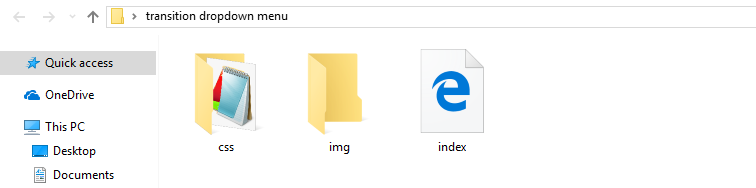
Steps for Implementation: –
1) Now, its time to start designing our project. For this, we are going to design the UI using HTML, so we are going to add the following code in our index.html.
<!DOCTYPE html> <html> <head> <title>CSS Dropdown Menu</title> <link rel="stylesheet" href="css/style.css" type="text/css"> </head> <body> <nav id="menu-wrap"> <ul id="menu"> <li><a href="#">Home</a></li> <li><a href="#">About</a></li> <li> <a href="#">Services</a> <ul> <li><a href="#">Web Design</a> <ul> <li><a href="#">HTML/CSS</a></li> <li><a href="#">Flash</a></li> <li><a href="#">Graphic Design</a></li> </ul> </li> <li><a href="#">Web Programming</a> <ul> <li><a href="#">PHP</a></li> <li><a href="#">Ruby on Rails</a></li> <li><a href="#">Python</a></li> </ul> </li> <li><a href="#">Web Hosting</a></li> <li><a href="#">SEO</a></li> </ul> </li> <li><a href="#">Projects</a> <ul> <li><a href="#">Project 1</a></li> <li><a href="#">Project 2</a></li> <li><a href="#">Project 3</a></li> <li><a href="#">Project 4</a></li> </ul> </li> <li><a href="#">Contact</a></li> </ul> </nav> </body> </html>
2) Once you are done with html we are going to add css part into our drop down. I’ve attached the code down below:
body{
font-family:'Arial', Helvetica, sans-serif;
background:#f4f4f4;
}
#menu, #menu ul{
margin:0;
padding:0;
list-style:none;
}
#menu{
width:90%;
margin:60px auto;
border:1px solid #107677;
background:#111;
background:linear-gradient(#1ebdbe, #107677);
border-radius:6px;
box-shadow:0 2px 2px #ccc;
}
#menu:before,
#menu:after{
content:"";
display:block;
}
#menu:after{
clear:both;
}
#menu li{
float:left;
background:url(../img/sep.png) no-repeat;
position:relative;
}
#menu a{
float:left;
padding:12px 30px;
color:#fff;
text-decoration:none;
text-transform:uppercase;
font:bold 12px Arial, Helvetica;
}
#menu ul{
margin:20px 0 0 0;
opacity:0;
visibility:hidden;
position:absolute;
top:38px;
left:0;
z-index:1;
background:linear-gradient(#1ebdbe, #107677);
box-shadow:0 -1px 0 rgba(255,255,255,.3);
border-radius:3px;
transition: all .2s ease-in-out;
}
#menu li:hover > ul{
opacity:1;
visibility:visible;
margin:0;
}
#menu ul ul{
top:0;
left:150px;
margin: 0 0 0 20px;
box-shadow:0 -1px 0 rgba(255,255,255,.3);
}
#menu ul a{
padding:10px;
width:130px;
display:block;
white-space: nowrap;
float:none;
text-transform:none;
}
#menu ul a:hover{
background:linear-gradient(#1ebdbe, #107677);
}
#menu ul li:first-child > a:after{
content:'';
position:absolute;
left:40px;
top:-6px;
border-left: 6px solid transparent;
border-right: 6px solid transparent;
border-bottom: 6px solid #1ebdbe;
}
#menu ul ul li:first-child > a:after{
left:-6px;
top:50%;
margin-top:-6px;
border-left:0;
border-top: 6px solid transparent;
border-right: 6px solid #107677;
border-bottom: 6px solid transparent;
}
#menu-trigger{
/* Hide Initially */
display:none;
}
3) After completing the HTML and CSS, we will make our dropdown responsive, so we will add this code to our HTML.
<script src="https://ajax.googleapis.com/ajax/libs/jquery/1.11.1/jquery.min.js"></script>
<script>
$(document).ready(function(){
$('#menu-wrap').prepend('<div id="menu-trigger">Menu</div>');
$('#menu-trigger').on('click', function(){
$('#menu').slideToggle();
});
});
</script>
Now, we are finally done with the code. If you run the code, you will get the following output:
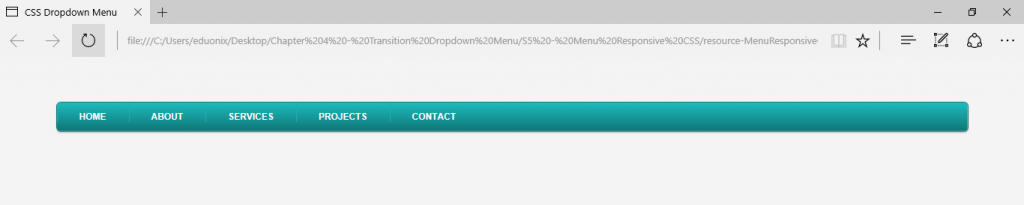
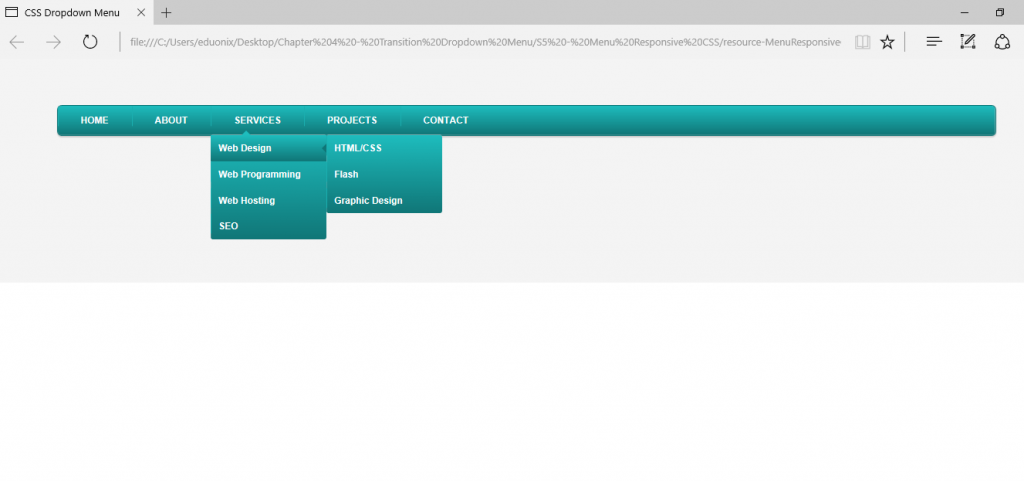
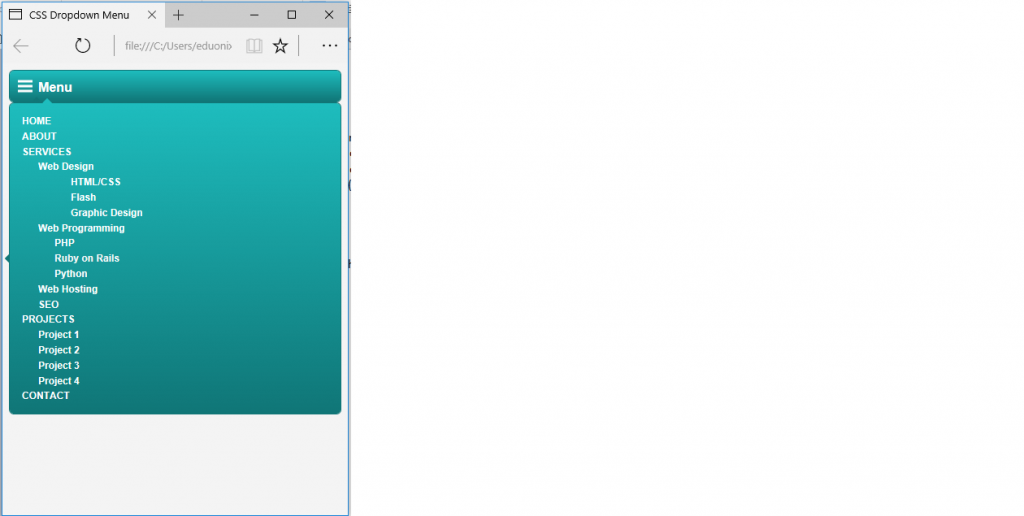



i saw your blog it is really good and very much interesting too, thus i like your information what you have posted so please update latest information too.
I read your articles very excellent and the i agree our all points because all is very good information provided this through in the post