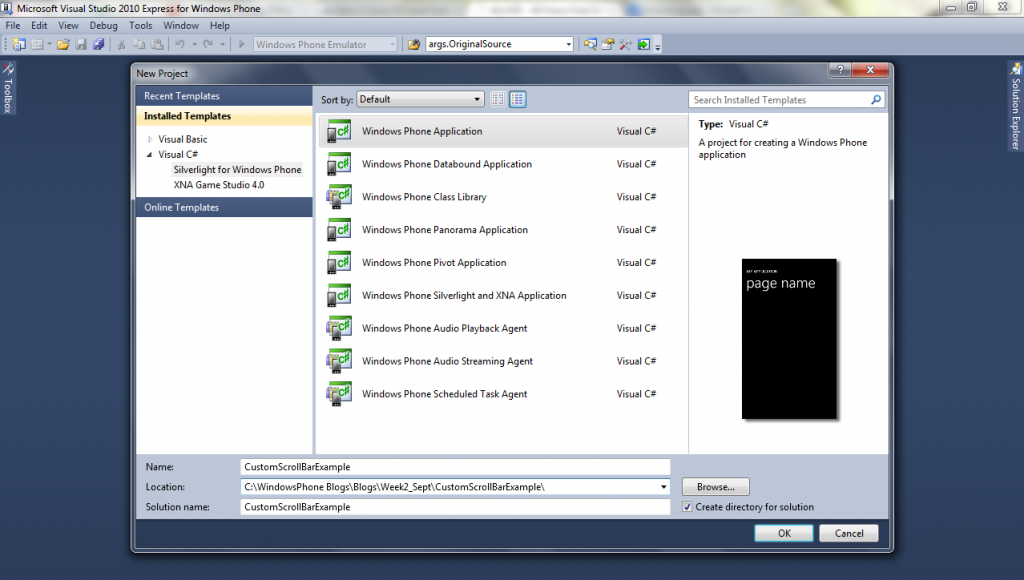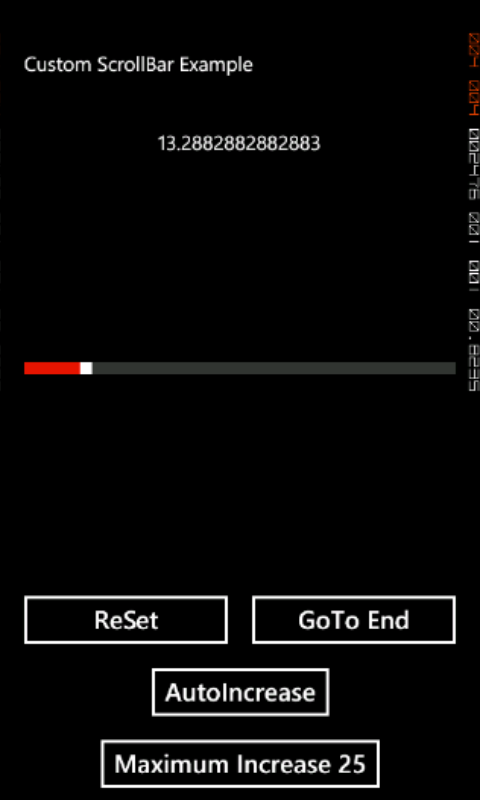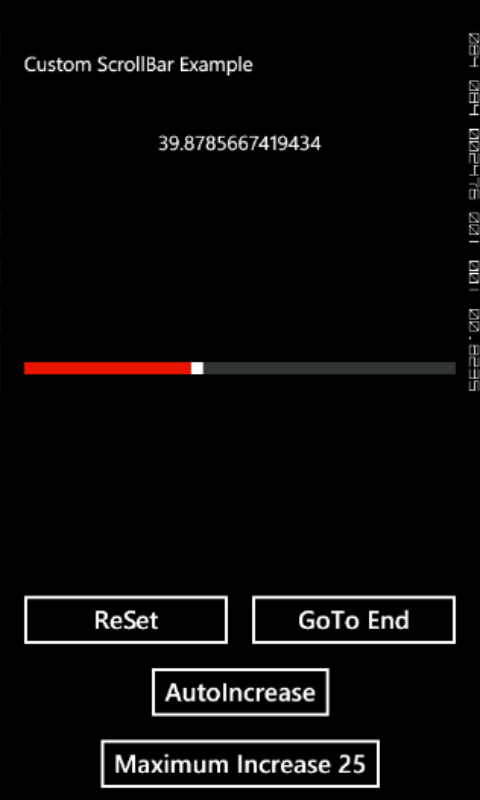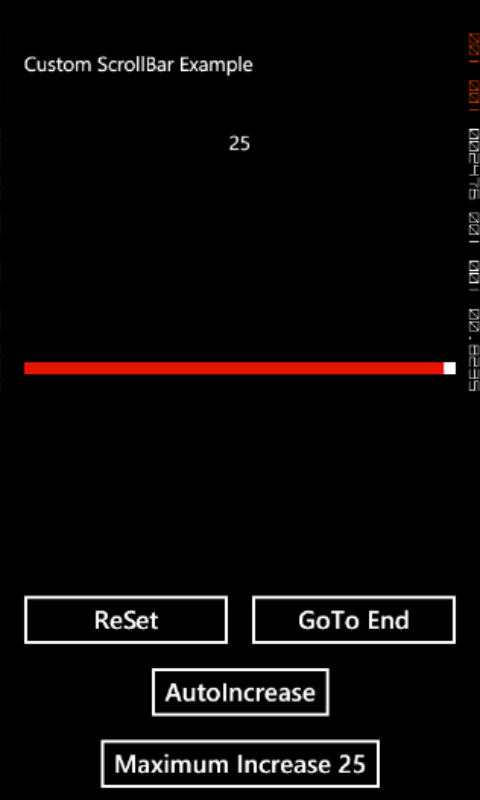This example shows how you can create scroll bar in windows phone.
Algorithm:
1.) Create a new project by File-> New Project name it CustomScrollBarExample.
2.) Select Visual C# -> Silverlight for WindowsPhone from template section.
3.) Write following into MainPage.xaml:
<phone:PhoneApplicationPage
x:Class="CustomScrollBarExample.MainPage"
xmlns="http://schemas.microsoft.com/winfx/2006/xaml/presentation"
xmlns:x="http://schemas.microsoft.com/winfx/2006/xaml"
xmlns:phone="clr-namespace:Microsoft.Phone.Controls;assembly=Microsoft.Phone"
xmlns:shell="clr-namespace:Microsoft.Phone.Shell;assembly=Microsoft.Phone"
xmlns:d="http://schemas.microsoft.com/expression/blend/2008"
xmlns:mc="http://schemas.openxmlformats.org/markup-compatibility/2006"
mc:Ignorable="d" d:DesignWidth="480" d:DesignHeight="768"
FontFamily="{StaticResource PhoneFontFamilyNormal}"
FontSize="{StaticResource PhoneFontSizeNormal}"
Foreground="{StaticResource PhoneForegroundBrush}"
SupportedOrientations="Portrait" Orientation="Portrait"
shell:SystemTray.IsVisible="True">
<phone:PhoneApplicationPage.Resources>
<Storyboard x:Name="storyboard">
<DoubleAnimation Storyboard.TargetName="slider"
Storyboard.TargetProperty="Value"
To="50" Duration="0:0:5" />
</Storyboard>
</phone:PhoneApplicationPage.Resources>
<!--LayoutRoot is the root grid where all page content is placed-->
<Grid x:Name="LayoutRoot" Background="Transparent">
<Grid.RowDefinitions>
<RowDefinition Height="Auto"/>
<RowDefinition Height="*"/>
</Grid.RowDefinitions>
<!--TitlePanel contains the name of the application and page title-->
<StackPanel x:Name="TitlePanel" Grid.Row="0" Margin="12,17,0,28">
<TextBlock x:Name="ApplicationTitle" Text="Custom ScrollBar Example" Style="{StaticResource PhoneTextNormalStyle}"/>
</StackPanel>
<!--ContentPanel - place additional content here-->
<Grid x:Name="ContentPanel" Grid.Row="1" Margin="12,0,12,0">
<Grid.RowDefinitions>
<RowDefinition Height="Auto" />
<RowDefinition Height="*" />
<RowDefinition Height="Auto" />
<RowDefinition Height="Auto" />
<RowDefinition Height="Auto" />
</Grid.RowDefinitions>
<Grid.ColumnDefinitions>
<ColumnDefinition Width="*" />
<ColumnDefinition Width="*" />
</Grid.ColumnDefinitions>
<TextBlock Grid.Row="0" Grid.Column="0" Grid.ColumnSpan="2"
Text="{Binding ElementName=slider, Path=Value}"
HorizontalAlignment="Center"
Margin="24" />
<Slider Name="slider"
Grid.Row="1" Grid.Column="0" Grid.ColumnSpan="2"
Minimum="0" Maximum="100"
Orientation="Horizontal"
VerticalAlignment="Center" />
<Button Grid.Row="2" Grid.Column="0"
Content="ReSet"
Click="OnSetToZeroClick" />
<Button Grid.Row="2" Grid.Column="1"
Content="GoTo End"
Click="OnSetToOneHundredClick" />
<Button Grid.Row="3" Grid.Column="0" Grid.ColumnSpan="2"
Content="AutoIncrease"
HorizontalAlignment="Center"
Click="OnAnimateTo50Click" />
<Button Grid.Row="4" Grid.Column="0" Grid.ColumnSpan="2"
Content="Maximum Increase 25"
HorizontalAlignment="Center"
using System;
using System.Windows;
using System.Windows.Controls;
using Microsoft.Phone.Controls;
namespace CustomScrollBarExample
{
public partial class MainPage : PhoneApplicationPage
{
public MainPage()
{
InitializeComponent();
}
void OnSetToZeroClick(object sender, RoutedEventArgs args)
{
slider.Value = 0;
}
void OnSetToOneHundredClick(object sender, RoutedEventArgs args)
{
slider.Value = 100;
}
void OnAnimateTo50Click(object sender, RoutedEventArgs args)
{
storyboard.Begin();
}
void OnSetMaxTo40Click(object sender, RoutedEventArgs e)
{
slider.Maximum = 25;
}
}
}
Click="OnSetMaxTo40Click" />
</Grid>
</Grid>
</phone:PhoneApplicationPage>
4.) Run for output.
Steps:
1.) Create a project named CustomScrollBarExample and set the information as stated in the image.
Build Target OS: Windows Phone OS 7.1
Name: CustomScrollBarExample
Min SDK Version: 7.1
2.) Write following into MainPage.xaml.cs:
3.) Compile and build the project.
Output