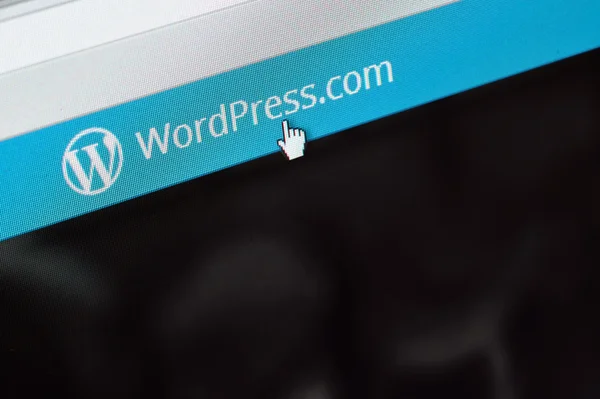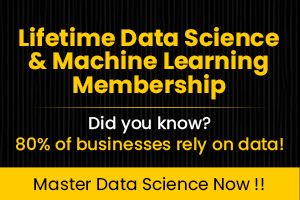Website speed isn’t just a luxury—it’s a necessity. A fast loading WordPress site improves user experience, boosts your SEO rankings, and increases conversions. But if your WordPress site feels sluggish, don’t worry! With a few easy optimization tips, you can speed it up without needing to be a tech expert. In this guide, we’ll walk you through simple, actionable steps to make your WordPress site lightning fast.
Why Website Speed Matters
Slow sites frustrate visitors, leading to higher bounce rates. Google also prioritizes fast loading pages in its search rankings. Whether you’re running a blog, an ecommerce store, or a portfolio, optimizing your WordPress site speed is a gamechanger. Let’s dive into how you can do it.
1. Assess Your Current Site Speed
Before you optimize, you need to know where you stand. Testing your WordPress site’s speed gives you a baseline to measure progress.
- Tools to Use: Try Google PageSpeed Insights, GTmetrix, or Pingdom. These free tools analyze your site and provide detailed reports.
- What to Look For: Note your load time, page size, and server response time.
- Pro Tip: Record these metrics so you can compare them after applying the tips below.
By understanding your starting point, you’ll see exactly how much these optimizations help.
2. Choose a Fast Hosting Provider
Your hosting provider is the foundation of your site’s speed. Cheap shared hosting might save money, but it often leads to slow load times.
- Why It Matters: A quality host uses fast servers, SSD storage, and optimized configurations for WordPress.
- Top Picks: Consider SiteGround, WP Engine, or Kinsta for managed WordPress hosting.
- Quick Tip: Look for hosts with built-in CDN support and low server response times.
Switching to a faster host can cut your load time in half—sometimes instantly.
3. Optimize Images
Unoptimized images are one of the biggest culprits behind slow WordPress sites. Large files take longer to load, dragging down performance.
- How to Fix It: Compress images using tools like TinyPNG or plugins like Smush before uploading.
- NextLevel Trick: Convert images to WebP format for smaller file sizes without losing quality.
- Bonus Tip: Enable lazy loading (many plugins offer this) so images only load when users scroll to them.
Optimized images can shave seconds off your load time—crucial for keeping visitors engaged.
4. Use a Lightweight Theme
Your WordPress theme sets the tone for speed. Bloated themes with unnecessary features can slow your site to a crawl.
- What to Do: Switch to a lightweight, speed-optimized theme like Astra or GeneratePress.
- Why It Works: These themes are coded efficiently and avoid excess bloat.
- Level Up: Want to create your own fast, custom theme? Check out this Udemy course on building a WordPress theme for corporate websites. It’s perfect for learning how to craft a sleek, performance-focused design from scratch—use code MARCHBEST for a discount!
- Pro Tip: Avoid themes with dozens of built-in widgets or effects you won’t use.
A lean theme keeps your site fast and responsive.
5. Leverage Caching
Caching stores a version of your site so it loads faster for returning visitors. It’s one of the easiest ways to boost WordPress performance.
- How to Start: Install a caching plugin like WP Rocket or W3 Total Cache.
- What It Does: Reduces server load by serving preloaded pages.
- Quick Tip: Enable browser caching and clear your cache after making site updates.
Caching is like giving your site a turbo boost—simple yet powerful.
6. Minimize Plugins
Plugins add functionality, but too many can bloat your site and slow it down.
- Action Step: Audit your plugins and deactivate or delete any you don’t need.
- Smart Choices: Replace heavy plugins with lightweight alternatives (e.g., use Contact Form 7 instead of a bulky form builder).
- Pro Tip: Check plugin performance with tools like Query Monitor to spot resource hogs.
Fewer plugins mean a leaner, faster WordPress site.
7. Optimize CSS, JavaScript, and HTML
Unoptimized code can weigh your site down. Minifying CSS, JavaScript, and HTML removes unnecessary characters, making files smaller.
- Easy Fix: Use a plugin like Autoptimize or WP Rocket to minify your code automatically.
- Extra Boost: Defer nonessential JavaScript so it loads after the main content.
- Why It Helps: Smaller files load faster, improving your site’s speed score.
This tweak is technical sounding but simple to implement with the right tools.
8. Enable a Content Delivery Network (CDN)
A CDN delivers your site’s content from servers closer to your visitors, cutting down on latency.
- Top Options: Use Cloudflare (free tier available) or BunnyCDN for affordable speed.
- How It Works: Static files like images and CSS are served from global edge servers.
- Quick Tip: Most CDNs integrate with WordPress in just a few clicks.
A CDN is a must have for speeding up your site, especially for a global audience.
9. Optimize Your Database
Over time, your WordPress database collects clutter—post revisions, spam comments, and trashed items—that slows things down.
- Solution: Clean it up with a plugin like WPOptimize or manually via phpMyAdmin.
- What to Target: Remove old revisions, transients, and unused data.
- Pro Tip: Schedule regular database cleanups to keep performance consistent.
A lean database keeps your site running smoothly.
Conclusion
Speeding up your WordPress site doesn’t have to be complicated. Start with a fast host, optimize your images, leverage caching, and trim the excess—your site will thank you. Test your speed after applying these tips and watch your load times drop. Have you tried any of these optimizations? Share your results in the comments below—I’d love to hear how it worked for you!