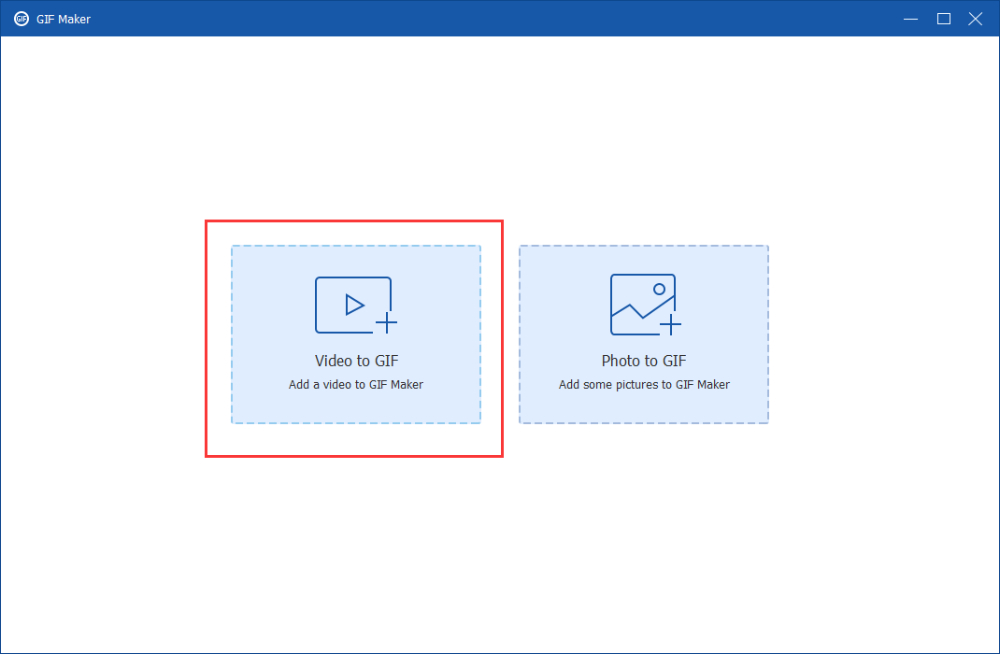You can see that animated GIFs are ubiquitous in every social media, online forum, and many other online sources.These lively GIFs bring more fun to your post, tweets, or even chats. However, a GIF is not only from online sources, you can also make an animated GIF right out of your phone or computer. Walk yourself through the 3 workable tools below to make animated GIFs from both your videos and photos.
Part 1: What is GIF
As an image file, GIF is the acronym for Graphic Interchange Format. A GIF file can contain both images and frames at the same time so to deliver animated effects. GIF normally has a .gif extension and can be opened and supported by most photo programs. Meanwhile, it is widely spread on the Internet. A GIF may not be like a video that has sound or background music, but it sometimes can even be bigger than a video since it also delivers good image quality and rich colors. Each file can support 256 indexed colors and up to 8 bits per pixel.
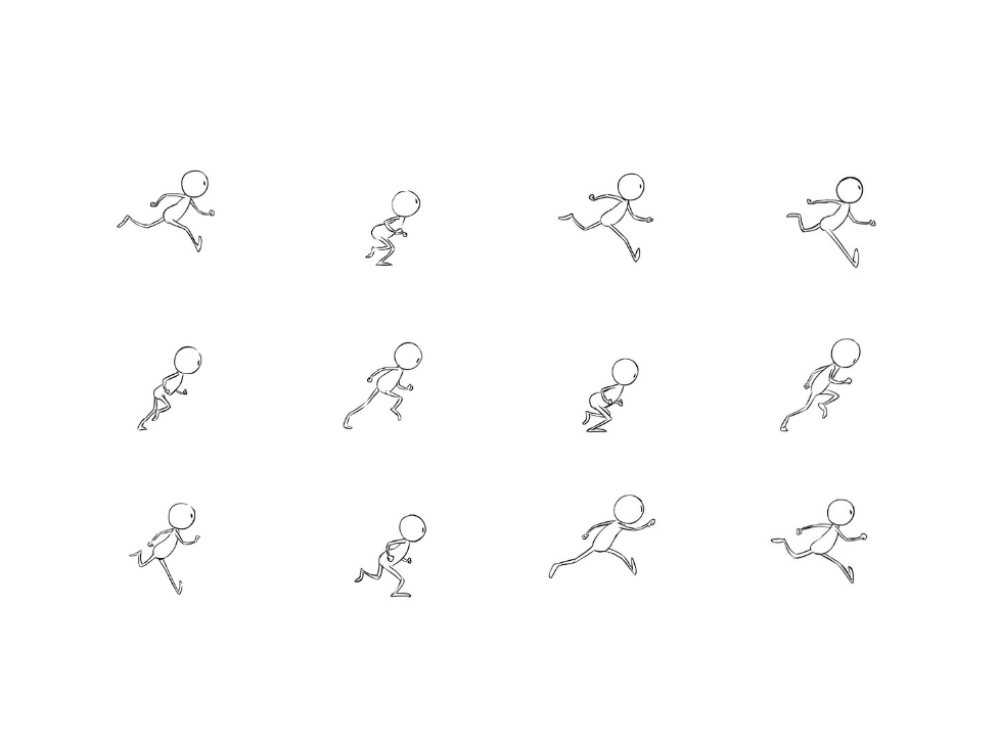 Part 2: How to Make Animated GIFs
Part 2: How to Make Animated GIFs
Once you get the right tools as assistance, how to make animated GIFs on your own will no longer be a tricky issue for you. Whether you are working on a computer or chatting on your mobile phone, the 3 methods below can always find a solution for you to create an animated GIF on these devices. Besides, when you want to send a GIF to better express your feelings during a chat, it would be nicer and quicker if you know where to find interesting GIFs online. Therefore, tips on online GIF websites are presented to you below as well.
2.1 Convert Video to GIF with Extracted Frames
What to do if you want to extract frames from a video to create a GIF or how to solve the incompatibility between your videos and the GIF tools? These are not a big deal and can be answered in one compatible tool – AnyMP4 Video Converter Ultimate. Supporting almost all popular and uncommon video formats, this simple GIF maker can turn all your videos into GIFs. No matter it is simply to convert MP4 to GIF or extract frames from an AVI video, you can do it in this program.
More Features:
- Make GIFs out of different videos and photos.
- Create a GIF from a clip of your video after trimming.
- Offer simple editing features for your video.
- Change output size and frame rate before creating.
- Cut GIF to create animated images with the length you need.
Step 1: You can get a free download of the AnyMP4 Video Converter Ultimate on your computer. Then, install and launch it. Click the Toolbox button on the main interface after launching it. After that find the GIF Maker and click on it to go on.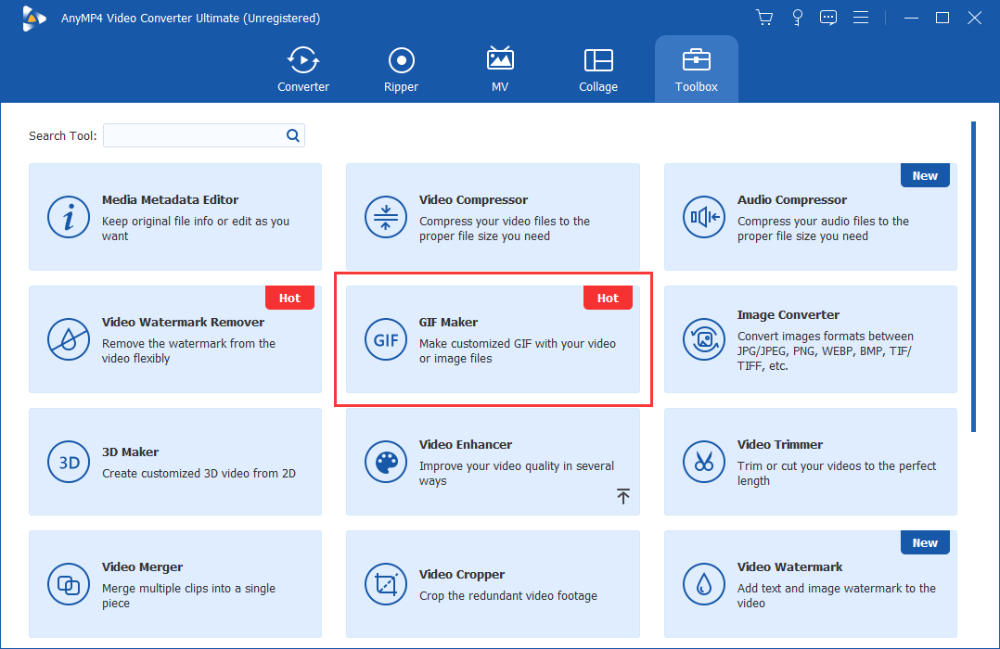
Step 2: There are two buttons for you in the new window, and you need to click the first one on the left – Video to GIF. Then, select a video you want to turn into a GIF from your computer. After that, your video will be imported and automatically played.
Step 3: Afterward, you may cut the redundant parts in the video and keep the frames you want. Choose a path to store the GIF later by clicking the Save to dropdown button. Finally, click the Generate GIF button to create an animated GIF out of this video. 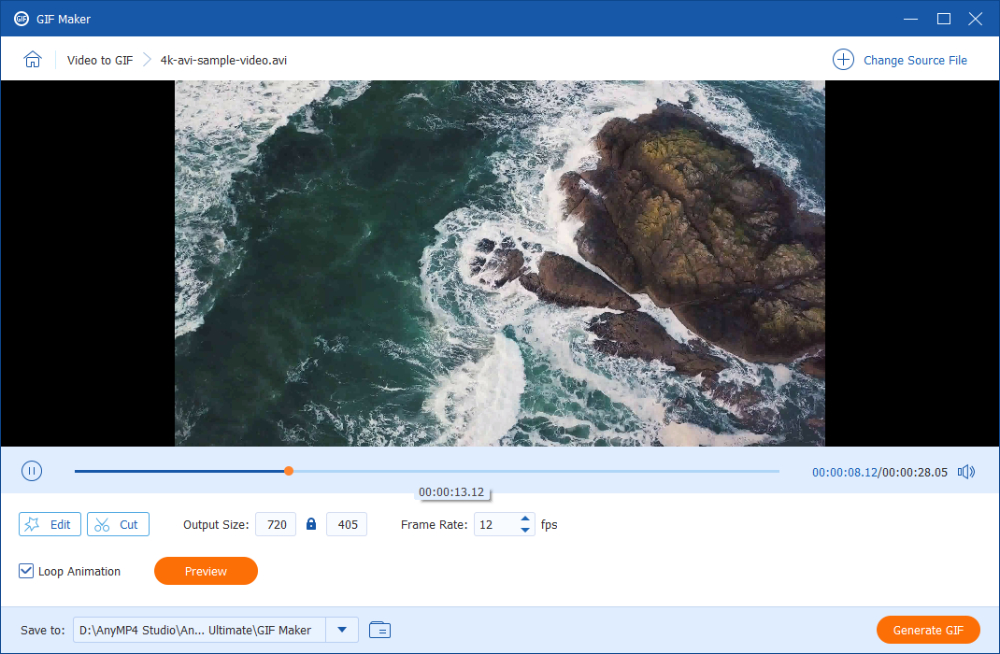
2.2 How to Make Photos into GIFs [Photoshop & Online]
It seems easy to make an animated video into an animated GIF with the above tool, but what about photos? How to turn still photos into the frames of a GIF? The answer is Photoshop and some efficient GIF online tools. To be more specific, follow the steps here to create an animated GIF with your photos now.
How to Make Animated GIFs with Photos in Photoshop
Photoshop is a professional editing tool and has many advanced features that other software cannot compete with. If you want more upgraded features when creating an animated GIF, this is your great choice. And you can have a three-day free trial after downloading Photoshop from its official website.
Step 1: Once you open Photoshop on your computer. Click the following buttons one by one: File, Scripts, and Load Files into Stack.
Step 2: Then, select photos to import, and all the photos will eventually be the frames in your GIF. Then, click the Timeline button from the Window option to open the Timeline panel.
Step 3: Next, click the down arrow icon in the panel and choose Create Frame Animation. To turn these photos into a GIF, click the menu icon to see more options.
Step 4: Click the Make Frames From Layers option to finally create a GIF, and click the play icon to start playing the GIF.
Step 5: You can also create a loop effect for the GIF by clicking the down arrow icon near the play icon to choose Forever.
Step 6: To export, click the File and Export buttons. Then, the Save for Web (Legacy) button. Choose GIF 128 Dithered in Preset option and 256 in Colors. You can then adjust the size and looping effect.
Step 7: Finally, click the Save button to choose a destination and export the GIF.
import-photos-to-make-a-gif-in-photoshop.jpg
How to Make Photos into GIFs with EZGIF [Free Online]
EZGIF is a well-known and serviceable online GIF tool that offers free services of great quality. You can easily upload your photos from any source including Google Drive, Dropbox, and others. Also, it has strong compatibility with many kinds of image formats, which makes your conversion relatively smoother.
Step 1: Go to the official website of EZGIF and click the Choose File button on the GIF Maker page.
Step 2: Select and import your photos. Then, click the Upload and make a GIF button. Then, you can drag the photos to adjust the sequence in the later GIF.
Step 3: Next, click the Make a GIF button to generate a GIF. Click the Save button beneath the GIF to download it.
ezgif-animated-gif-maker.jpg
2.3 Directly Download GIFs from Websites for Free
Except for making your own GIFs to share with others, you can also use the existing GIFs to share or express your feelings. There are many free online websites that provide users with many funny and downloadable GIFs. And below are 2 of the largest websites that have plenty of GIFs for you.
- GIPHY
GIPHY has a large scale of GIFs with different themes. You can many interesting or wired GIFs there and download them in one click. There is no limit to downloading and you will also get the chance to upload the animated GIFs you made. It is also a search engine for all sorts of GIFs and a GIF Maker for you.
giphy.jpg
- Pixabay
Pixabay, another large online source for all kinds of GIFs, claims to own more than 1199 free GIFs and stickers for you to download. You can explore the GIFs through topics or in communities. You can even share ideas with other uploaders in their communities. When downloading a GIF there, you can see detailed information about a GIF like size, resolution, publish date, etc.
pixabay.jpg
Part 3: FAQs about Animated GIFs
Are there any apps for cell phones to make animated GIFs?
Sure, there are. For example, the ImgPlay app is a good GIF editor for you to create an animated GIF with many pictures on your cell phone. Meanwhile, it is compatible with both Android and iOS systems.
How to turn Live Photos into animated GIFs on iPhone?
Open the Shortcuts app on your iPhone and search for shortcuts to the GIF in the Gallery. Tap and add the Make GIF shortcut. After that, tap the Select photos button to import your Live Photos and convert.
How to split animated GIFs into frames?
You can reverse the process of making a GIF with photos and get several pictures by splitting the frames in a GIF. And EZGIF online GIF website can help you do that. Find the Splitter tool on its website, upload your GIF, and click the Split to frames button to get each frame as JPG or PNG images.
Conclusion
So far, you’ve known the detailed steps on how to make an animated GIF on your own with the help of excellent tools, which contain both online and programs for you. So, you can access these tools from both mobile phones and computers. Besides, with websites that offer free GIFs, you will never be destitute of ideas about GIFs.
Also Read: Twitter business marketing: basic rules